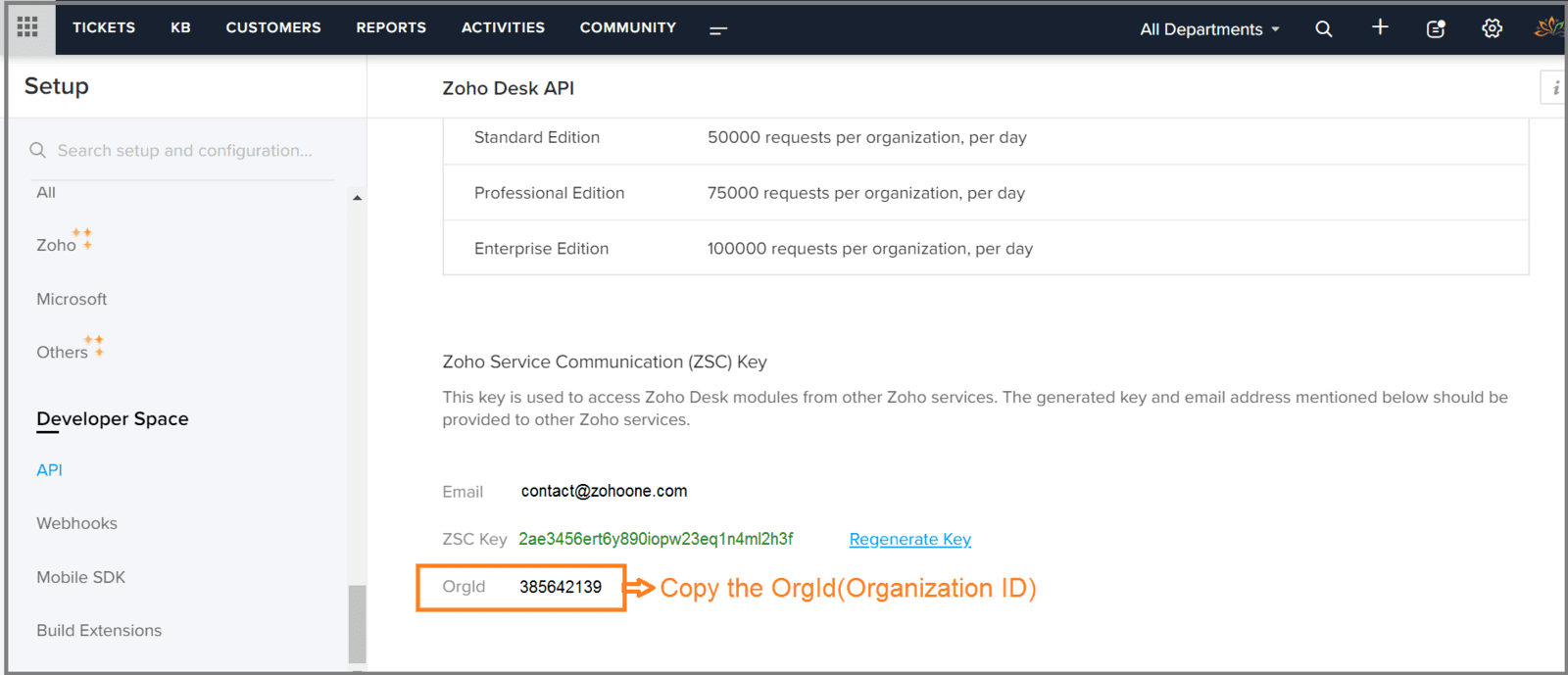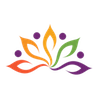Updating field value of a module while changing a field value of another module in Zoho Desk
Here is our approach for updating field value of a module when field value of another module is changed

Approach
We can update field value from a module when field value of another module changes using 'Workflows ' and 'Custom Functions'
| Note s |
|
1. Creating Workflows
1.1 Go to 'Setup and Configuration' ---> Tap on 'Workflows' from 'Automation'
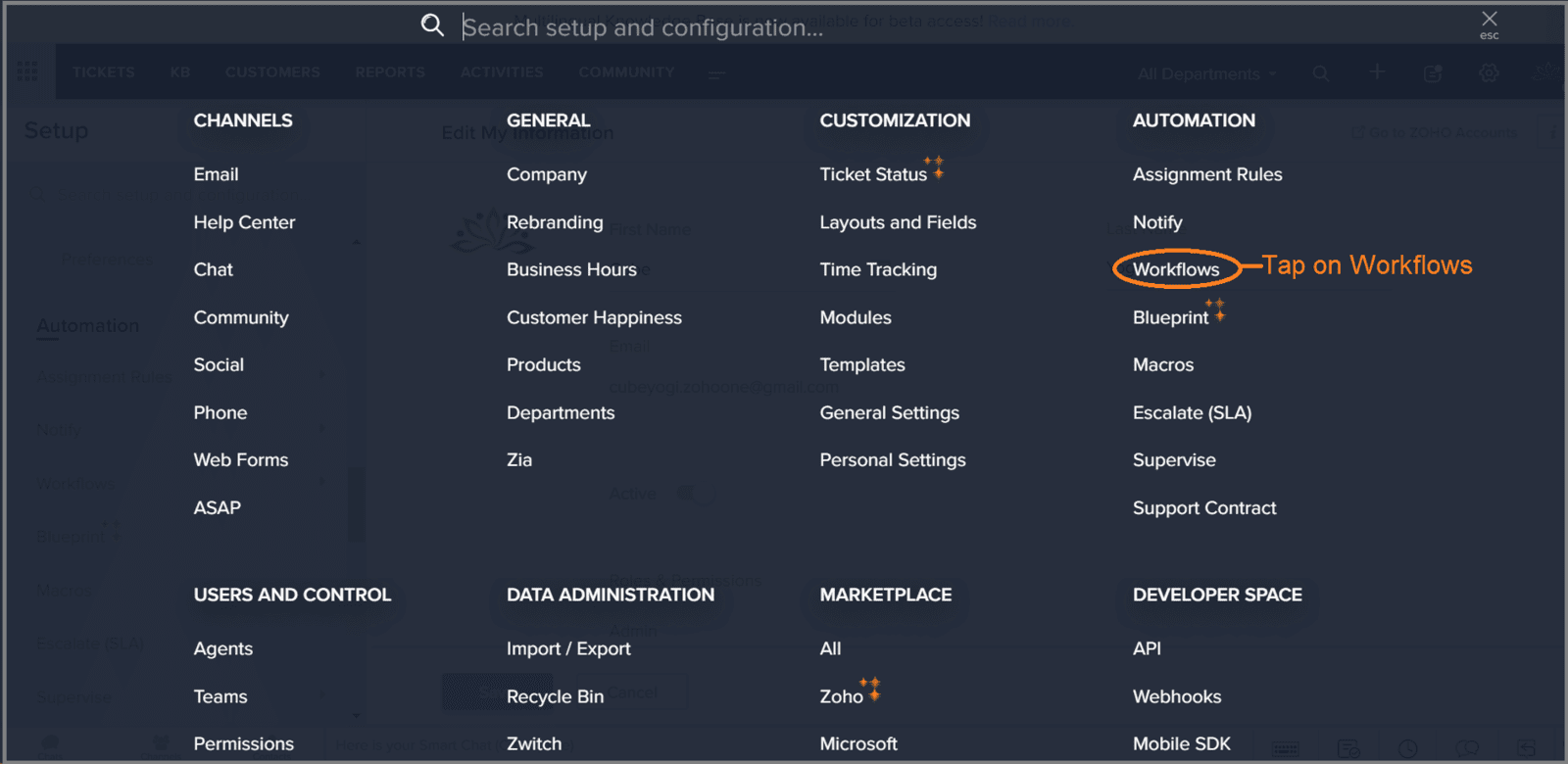
1.2 Tap on the button 'Create Rule'
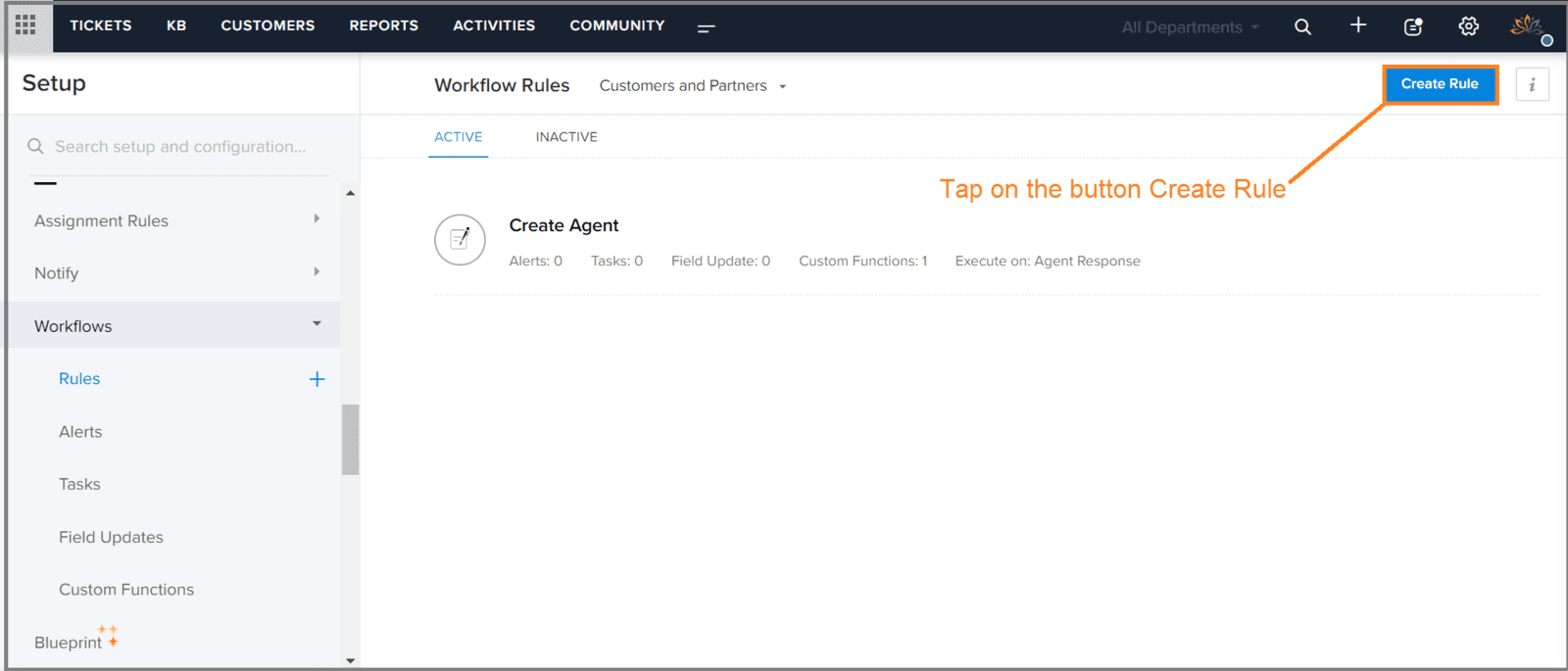
1.3 Choose the module and fill up the required fields then tap on 'Next'
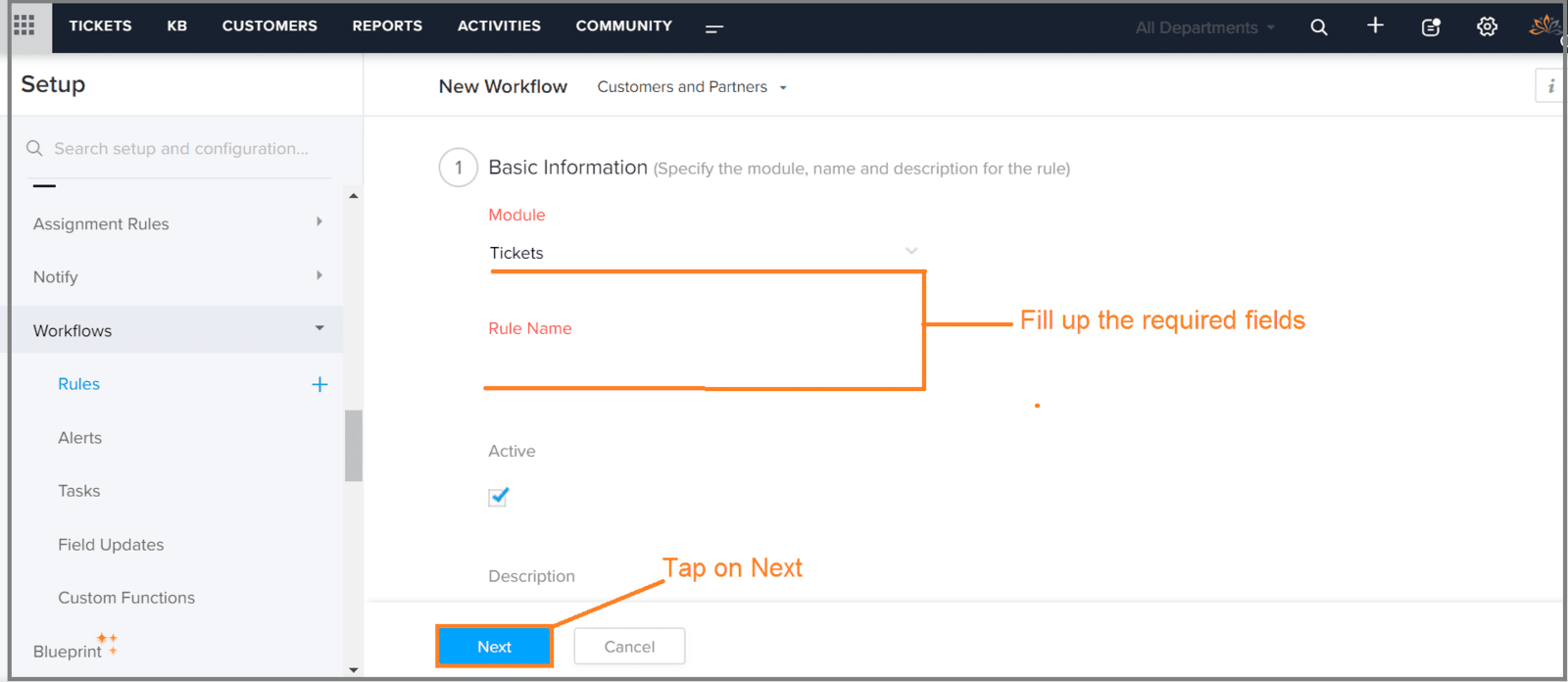
1.4 Select 'Field Update'
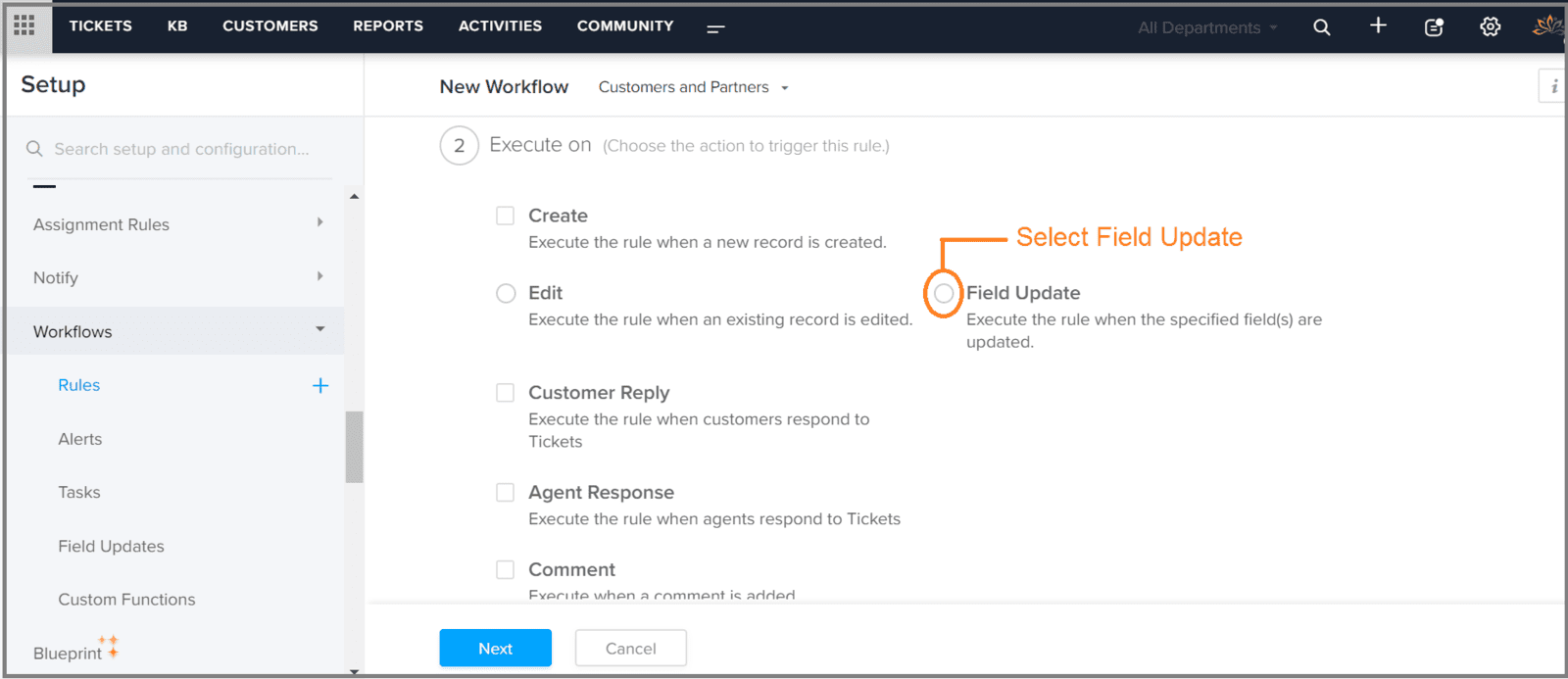
1.5 Select the field for triggering workflow and tap on 'Next'
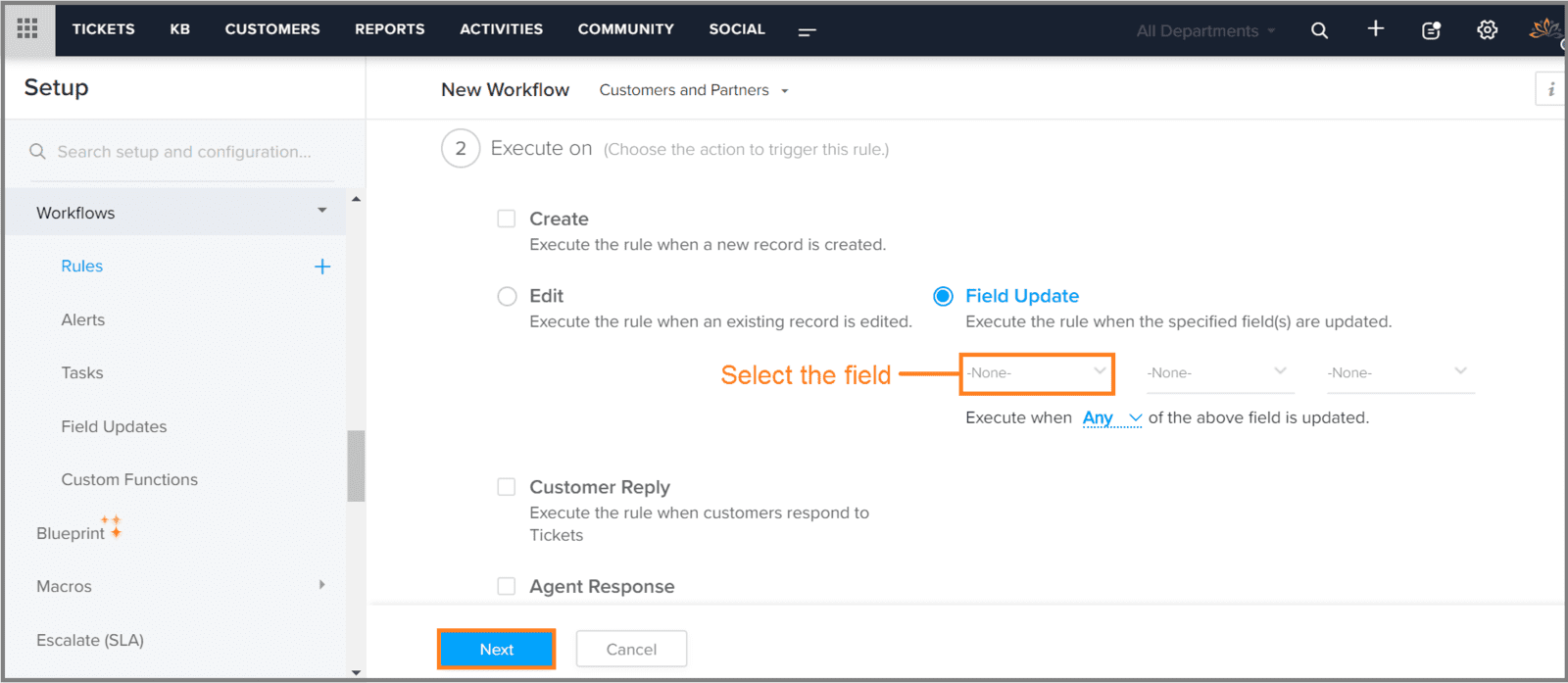
1.6 Here Criteria is optional. So, if you want to set criteria then you can set here, otherwise tap on 'Next'

1.7 Tap on '+' from 'Actions'
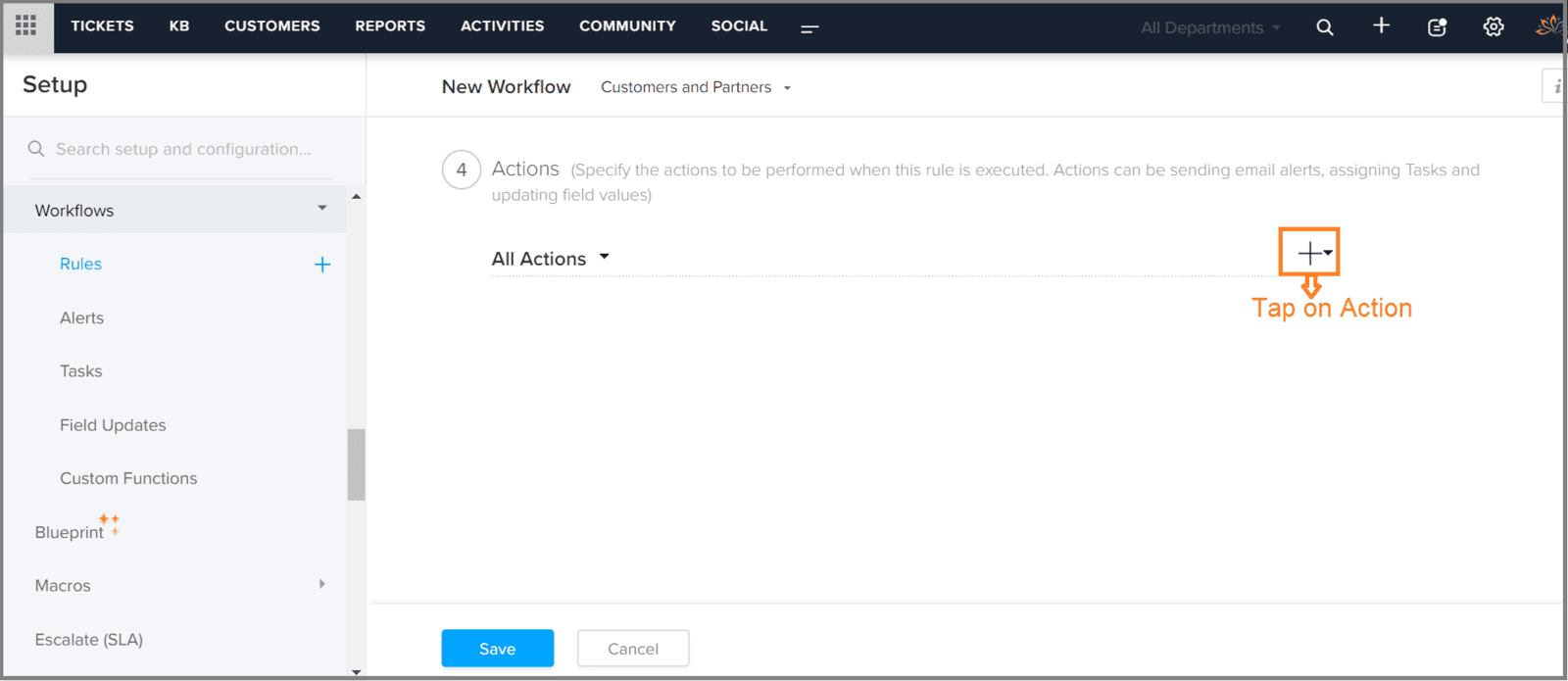
1.8 Tap on 'New' from 'Custom Function'
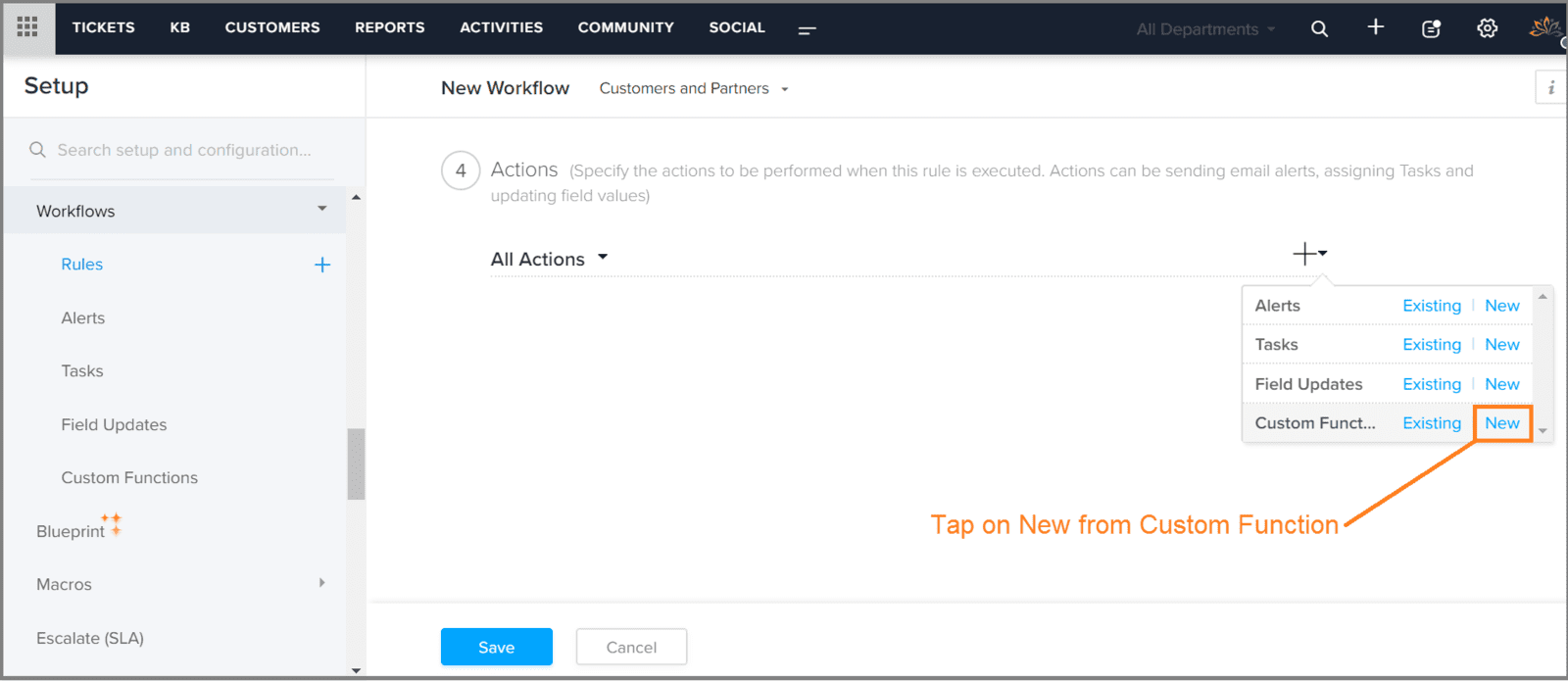
1.9 Paste the code here and tap on 'Edit Arguments'
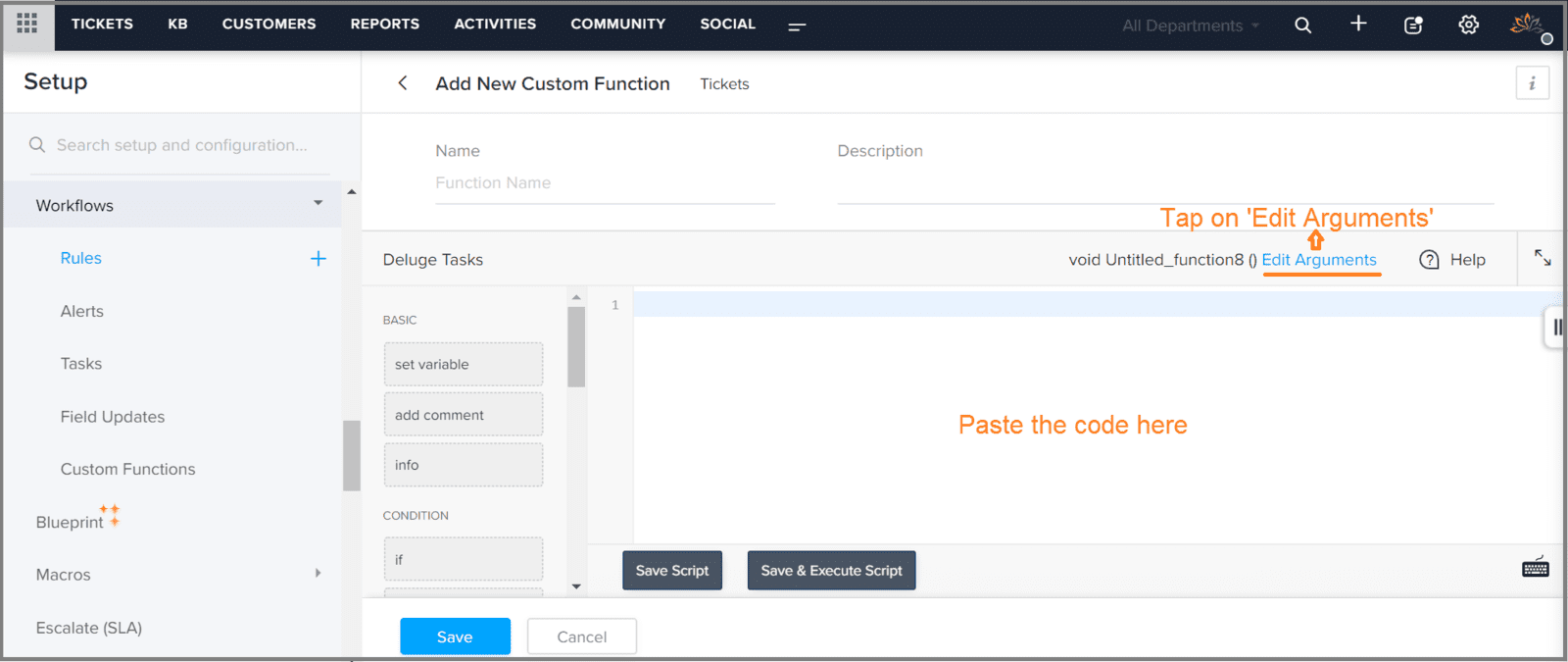
1.10 Enter 'Method Name' and enter 'Name' for argument then select 'Module ID' for argument value
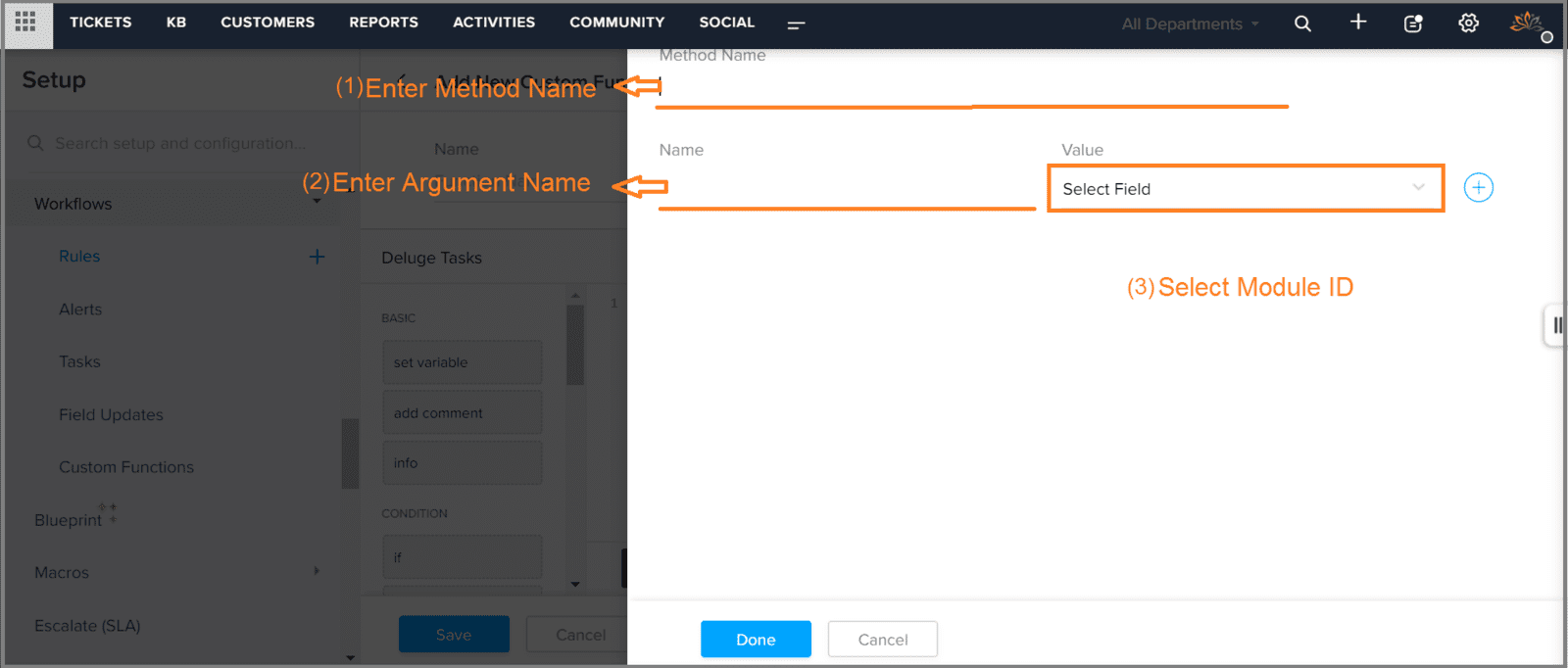
1.11 Tap on 'Save'
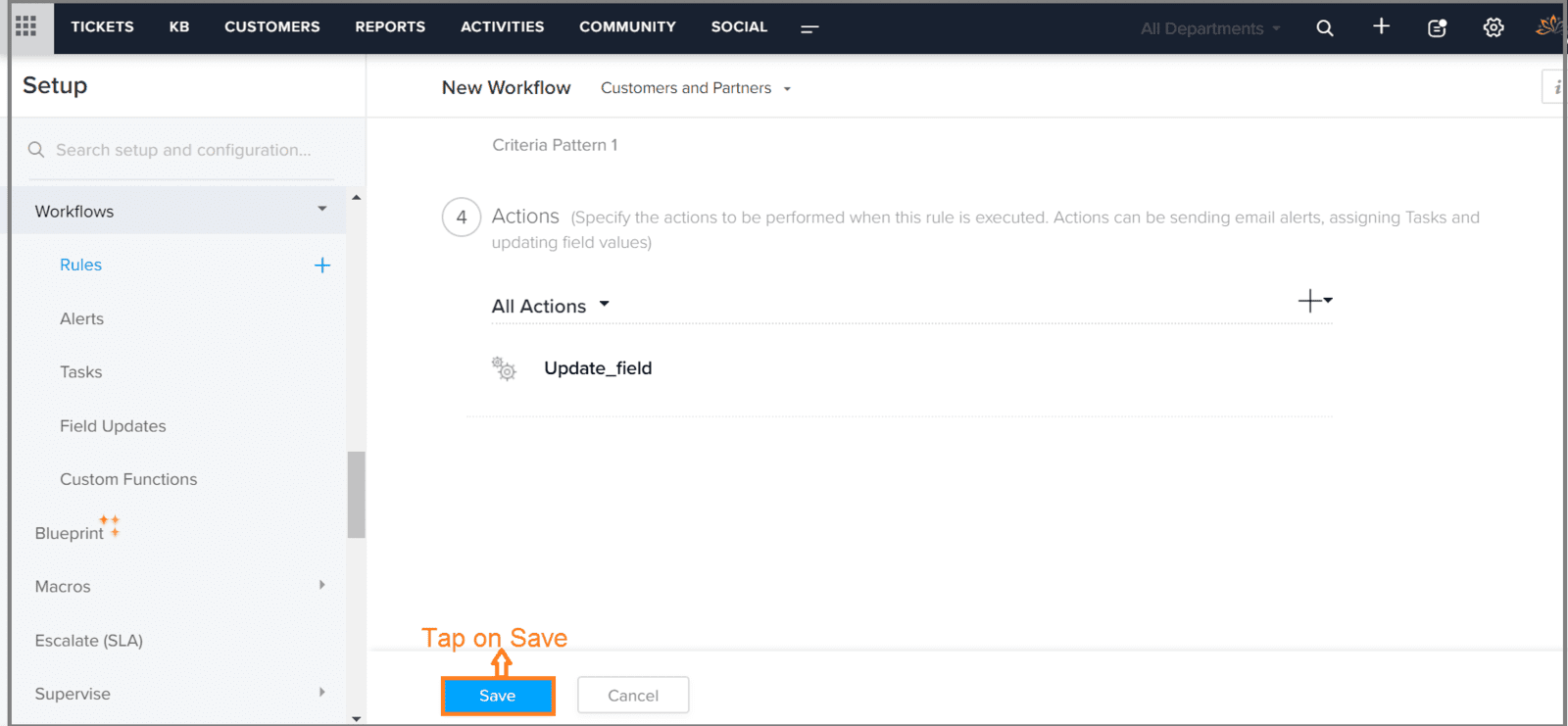
2. Getting Organization ID(OrgId)
2.1 Go to 'Setup and Configuration' ---> Tap on 'API' from 'DEVELOPER SPACE'
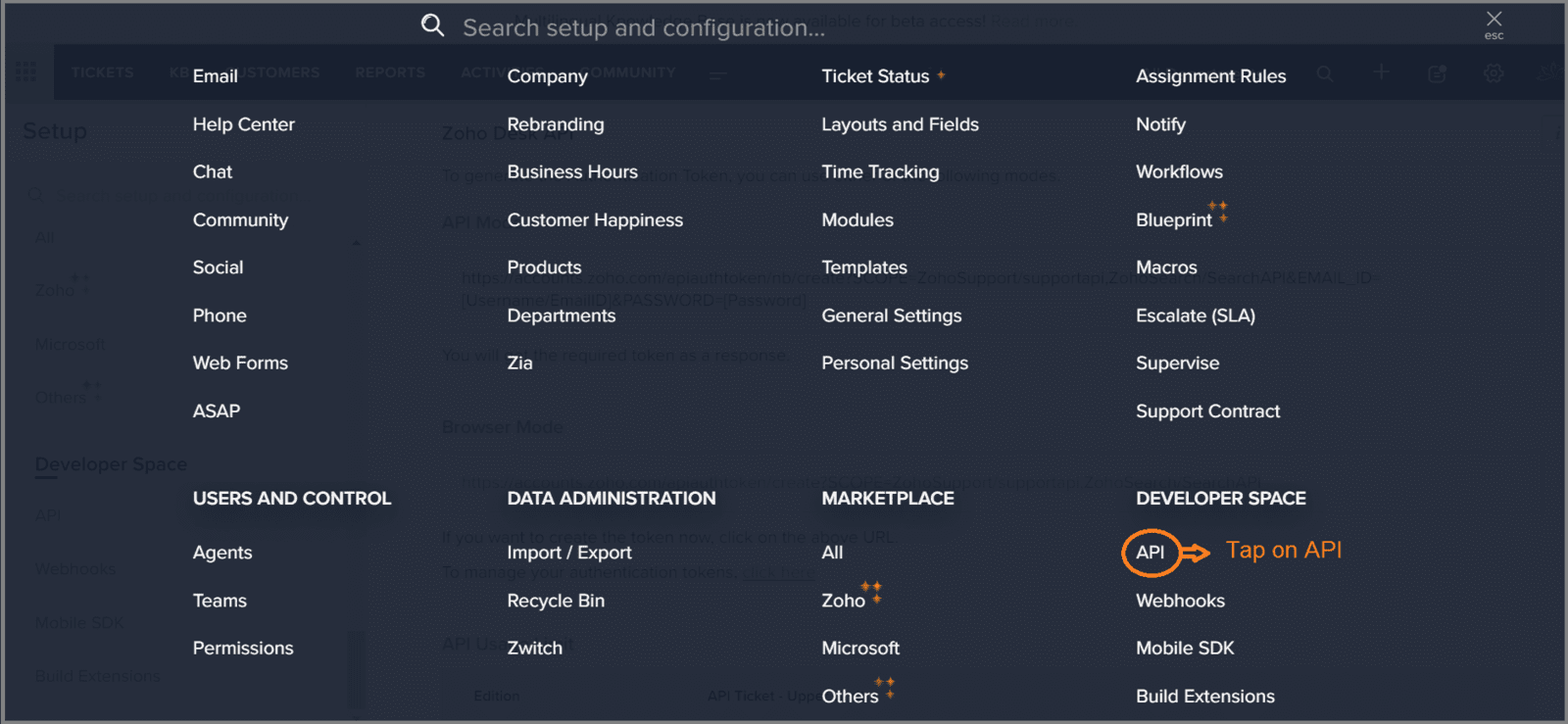
2.2 Scroll down the 'Zoho Desk API' page
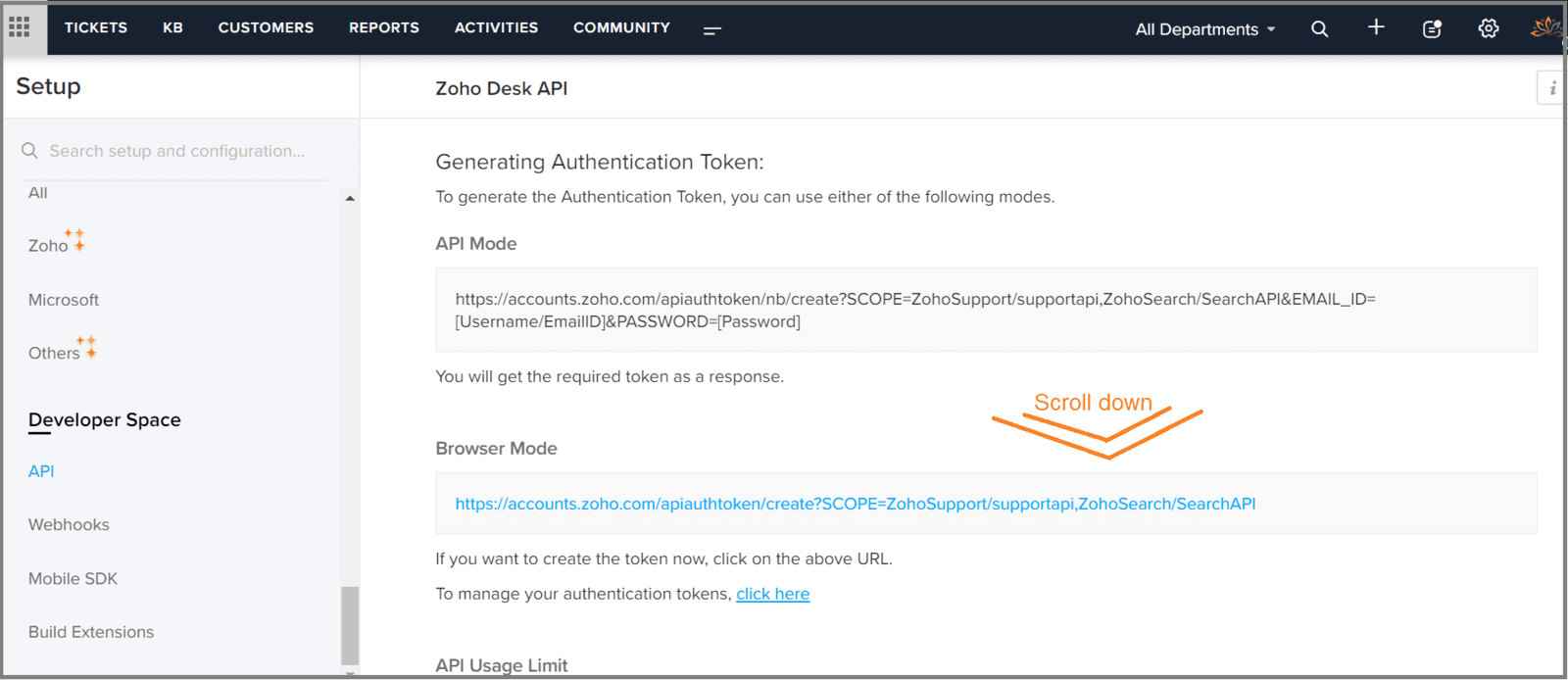
2.3 Copy the 'OrgId'(Organization ID)